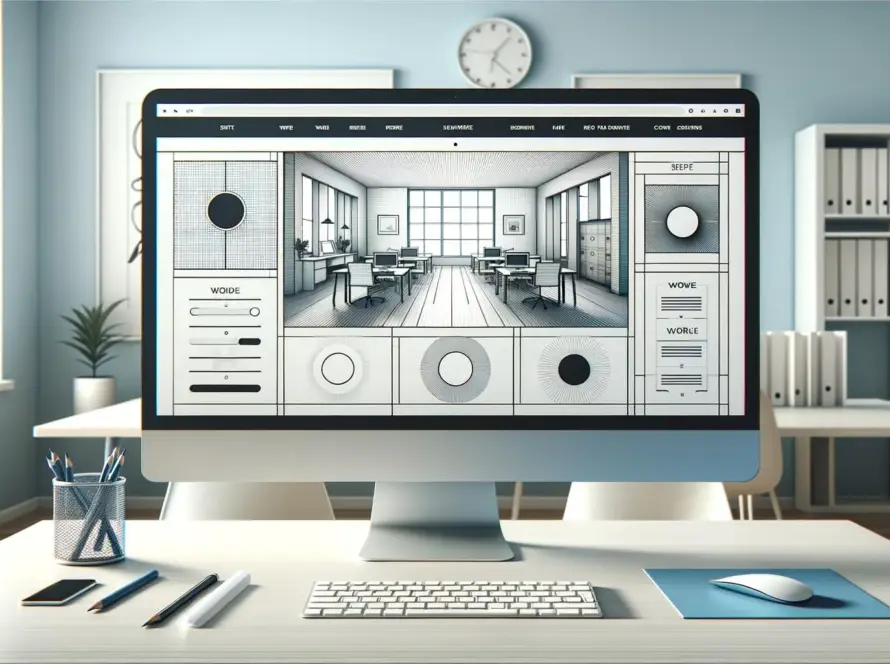Generated by Contentify AI
- Introduction
- Understanding CSS Grid Basics
- Creating Grid Containers
- Placing Grid Items
- Working with Grid Lines
- Grid Layout Properties
- Responsive Design with CSS Grid
- Advanced CSS Grid Techniques
- Conclusion

Key Takeaways
- CSS Grid Layout is a powerful layout system for designing website layouts.
- It allows for creating complex grid structures with rows and columns, giving more control over the design.
- CSS Grid Layout is supported by all modern browsers, making it a reliable choice for web developers.
Introduction
Understanding the essentials of CSS Grid is foundational to mastering modern web design. The Ultimate Guide to CSS Grid Layout aims to equip you with the knowledge and skills needed to implement this powerful layout system effectively. CSS Grid is a two-dimensional layout model that offers a grid-based approach to arranging web content, providing both simplicity and flexibility. This guide will delve into the basics of CSS Grid, from creating grid containers to placing grid items, and cover advanced techniques for crafting responsive layouts that adapt seamlessly across devices. Whether you’re a beginner or looking to enhance your existing skills, this comprehensive overview will serve as your go-to resource for all things CSS Grid.
Understanding CSS Grid Basics
CSS Grid Layout is a revolutionary tool in web development, transforming the way we design web interfaces by providing a powerful grid system. This system enables developers and designers to create complex layouts that are both flexible and easy to maintain. At the heart of understanding The Ultimate Guide to CSS Grid Layout is grasping the basic concepts and terminology that define this layout model.
Firstly, a Grid Container is the foundation. By declaring `display: grid;` on an element, you turn it into a grid container, which then serves as the parent element for grid items. This simple step lays the groundwork for establishing a grid structure.
Within the grid container, you can define columns and rows using the `grid-template-columns` and `grid-template-rows` properties. These properties accept values that specify the sizes of the columns and rows, which can be defined in a variety of units such as pixels (px), percentages (%), or the flexible fr unit, which distributes space proportionally.
The `gap` property (formerly known as `grid-gap`) is another essential aspect, allowing you to easily set the space between grid items, ensuring that the layout is neat and that elements are not too tightly packed.
Positioning grid items is effortlessly intuitive with CSS Grid. You can place items in specific locations within the grid using properties like `grid-column-start`, `grid-column-end`, `grid-row-start`, and `grid-row-end`. This level of control is unparalleled compared to older layout techniques.
Understanding these basics paves the way for diving into more complex and creative uses of CSS Grid, such as creating entirely responsive layouts or implementing advanced grid techniques. The Ultimate Guide to CSS Grid Layout empowers you to move beyond traditional layout methods and embrace the future of web design with confidence.
Domain, Web Hosting and SEO
We, at Companies Web Design, offer world-class domain registration services at cost-effective prices. A domain registration should be done for the identity of your business, and operations engineers to provide you a fully hosted professional email solution.
Creating Grid Containers
Creating grid containers is the first step towards mastering The Ultimate Guide to CSS Grid Layout, setting the stage for intricate and responsive web designs. To initiate a grid, you simply need to designate a container element in your HTML as a grid container by applying `display: grid;` or `display: inline-grid;` in your CSS. This action transforms the container into the framework within which your grid layout will operate, allowing you to start defining the grid structure.
After establishing the container, the next crucial step involves setting up columns and rows to determine the structure of your grid. This is accomplished through the `grid-template-columns` and `grid-template-rows` properties. These properties accept multiple values that define the dimensions of the grid tracks. For example, specifying `grid-template-columns: 1fr 2fr 1fr;` would create three columns, with the middle column being twice the width of the outer columns. The `fr` unit, representing a fraction of the available space, is particularly useful for creating flexible layouts that adjust to the container size.
Spacing between grid items, often overlooked in grid layout discussions, is vital for achieving a clean and well-organized design. The `gap` property (previously known as `grid-gap`) allows you to define the space between rows and columns. By providing a unified way to manage spacing, CSS Grid simplifies the previously complex process of ensuring consistent gaps in layouts.
Furthermore, CSS Grid offers the powerful `grid-auto-rows` and `grid-auto-columns` properties for automatically sizing unspecified rows and columns. This feature is especially handy for dynamic content where the number of grid items might change, ensuring your layout remains robust and adaptable without requiring constant adjustments.
By following these steps to create grid containers, you lay a solid foundation for implementing more advanced grid-based designs. Whether you’re building a simple layout or a complex, multi-dimensional web interface, understanding how to effectively set up grid containers is an essential part of The Ultimate Guide to CSS Grid Layout. This knowledge not only streamlines the development process but also opens up a world of creative possibilities for responsive and aesthetically pleasing web design.
Placing Grid Items
When it comes to arranging elements within a CSS Grid, the process is both intuitive and flexible, making it a core topic in The Ultimate Guide to CSS Grid Layout. Placing grid items involves positioning them within the grid container, which has been defined by setting up rows and columns. This is achieved through a set of properties that determine where items sit on the grid and how they span across the grid tracks.
To place a grid item, you can use the `grid-column` and `grid-row` properties. These properties accept values that specify the start and end lines for the item, allowing for precise control over its placement. For example, setting `grid-column: 1 / 3;` on an item will stretch it from the first vertical grid line to just before the third, effectively spanning two columns. Similarly, `grid-row: 2 / 4;` would place the item to span from the second to the third horizontal grid lines, covering two rows.
For more granular control, you can also use `grid-column-start`, `grid-column-end`, `grid-row-start`, and `grid-row-end`. These properties allow you to individually set the start and end points for both rows and columns, offering even finer placement adjustments. This level of detail is particularly useful for creating complex layouts where items need to be precisely positioned or span irregular numbers of tracks.
Another powerful feature covered in The Ultimate Guide to CSS Grid Layout is the `span` keyword. This can be used in place of an end line number to specify how many tracks an item should span across. For instance, `grid-column: 1 / span 2;` will make an item span two columns, starting from the first column line. This approach simplifies the process of spanning items across multiple tracks without needing to calculate or know the exact ending line.
CSS Grid also introduces the concept of named lines, which adds to the versatility of placing grid items. By naming lines in your grid-template-columns and grid-template-rows definitions, you can reference these names when placing items, making the code more readable and easier to maintain. For example, defining `grid-template-columns: [start] 1fr [middle] 1fr [end];` allows you to place items using `grid-column: start / middle;` which is intuitively easier to understand and manage.
Incorporating these techniques for placing grid items enables developers and designers to craft intricate layouts that were difficult or impossible with previous CSS
Working with Grid Lines
In the intricate dance of web design, working with grid lines is akin to charting the paths on which the elements of your layout will tread. This pivotal aspect of CSS Grid offers unparalleled precision in positioning and structuring content, making it a cornerstone topic within The Ultimate Guide to CSS Grid Layout.
Grid lines serve as the invisible guides that dictate the structure of your grid, separating rows and columns. Every grid line is numbered starting from 1 at the start edge of the grid container, with numbers increasing in the direction of grid flow. Understanding how to manipulate these lines is essential for placing and aligning grid items exactly where you want them.
To begin, the properties `grid-column-start`, `grid-column-end`, `grid-row-start`, and `grid-row-end` are your tools for defining where an item should be placed with respect to these grid lines. By specifying start and end points, you can control the span of an item across the grid’s tracks. For instance, assigning `grid-column-start: 1;` and `grid-column-end: 3;` to an element ensures it will stretch across the first two columns of the grid.
The shorthand properties `grid-column` and `grid-row` combine the start and end assignments into a single declaration, streamlining your CSS and making it more readable. For example, `grid-column: 1 / 3;` achieves the same result as the previous detailed approach, neatly spanning the element across two columns.
Spanning grid items becomes even more intuitive with the `span` keyword. Instead of calculating the exact ending line, you can simply declare how many tracks an item should cover. Writing `grid-column: 2 / span 2;` tells the browser to place the item starting from the second column line and have it cover two columns in total. This approach not only simplifies your code but also adapts more gracefully to changes in your grid’s layout.
For designers and developers looking to push the boundaries of layout customization, CSS Grid introduces the concept of naming grid lines. By assigning a name to a line within your `grid-template-columns` and `grid-template-rows`, you can reference these names when placing items. This method enhances the readability of your code and makes future adjustments more manageable, as names can convey the purpose or content of a track better than arbitrary numbers.
The finesse in working with grid lines lies in the balance between precision and flexibility. As The Ultimate Guide to CSS Grid Layout reveals
Grid Layout Properties
Grid layout properties form the backbone of CSS Grid, offering a comprehensive suite of tools that empower web developers and designers to construct intricate, responsive layouts with ease. These properties are essential for anyone looking to master The Ultimate Guide to CSS Grid Layout, as they provide the mechanisms for defining and controlling the structure and behavior of the grid.
The `display` property is where the journey begins, with `display: grid;` or `display: inline-grid;` signaling the browser to treat an element as a grid container. This fundamental step is crucial for establishing the overall layout framework.
Once a container is defined, `grid-template-columns` and `grid-template-rows` come into play, allowing for the specification of how many columns and rows the grid will have and their respective sizes. These properties accept a variety of units, including percentages (%), pixels (px), and the flexible fr unit, offering a diverse range of possibilities for responsive design. For example, setting `grid-template-columns: 1fr 2fr 1fr;` creates a three-column layout with the middle column twice as wide as the columns on either side.
The `gap` property (previously known as `grid-gap`) is pivotal for creating visually appealing layouts, as it defines the space between grid items. By adjusting `row-gap` and `column-gap`, designers can fine-tune the spacing to ensure content is presented cleanly and clearly.
For granular control over item placement, `grid-column-start`, `grid-column-end`, `grid-row-start`, and `grid-row-end` enable positioning of items at specific points within the grid, offering unparalleled precision. These properties work hand-in-hand with `grid-area`, which provides a shorthand for specifying an item’s location and span in a single declaration.
The `justify-items`, `align-items`, `justify-content`, and `align-content` properties are critical for aligning content within the grid. These properties control the alignment of items along both the row and column axes, ensuring that content behaves predictably and responsively across different screen sizes and resolutions.
Advanced properties like `grid-auto-flow`, which dictates how auto-placed items are inserted into the grid, further enhance the flexibility and power of CSS Grid. This property is particularly useful in dynamic layouts where the number of items might not be known beforehand, allowing for automatic adjustments that maintain the integrity of the design.
By leveraging these grid layout properties, The Ultimate Guide to CSS Grid Layout unlocks the full potential of CSS Grid
Responsive Design with CSS Grid
Responsive design has become a cornerstone of modern web development, ensuring websites look and function beautifully across a myriad of devices. CSS Grid, with its flexible and intuitive layout system, stands as a powerful ally in crafting responsive designs. The Ultimate Guide to CSS Grid Layout offers a deep dive into leveraging CSS Grid to create layouts that effortlessly adapt to any screen size, enhancing usability and ensuring a seamless user experience.
The foundation of responsive design with CSS Grid lies in using relative units and the `fr` unit for grid tracks, alongside media queries to adjust grid layouts based on different viewport sizes. For example, defining grid columns using percentages or the `fr` unit instead of fixed units (like pixels) allows columns to adjust fluidly as the browser window changes size.
Media queries play a pivotal role in responsive design, enabling you to alter the grid’s structure at specific breakpoints. By incorporating media queries, you can change the number of columns, the size of gaps, or even the entire layout pattern based on the viewport width. For instance, a complex grid layout with multiple columns on a desktop can be transformed into a simpler, single-column layout on mobile devices, ensuring content remains accessible and readable.
Another powerful feature for achieving responsive designs is the `auto-fill` and `auto-fit` keywords in combination with the `minmax()` function in `grid-template-columns`. This combination allows you to create grids that are as flexible as the content requires, filling the available space in an optimal way. For example, using `grid-template-columns: repeat(auto-fit, minmax(250px, 1fr));` enables the creation of a layout that adjusts the number of columns based on the container’s width, ensuring that grid items are not too squeezed or stretched.
CSS Grid also simplifies the task of making items within the grid responsive. By adjusting the placement or spanning of grid items with media queries, you can prioritize content differently across devices, or adapt their sizes and arrangements to enhance readability and interaction.
In conclusion, The Ultimate Guide to CSS Grid Layout reveals that with a combination of flexible measurements, strategic use of media queries, and the dynamic capabilities of CSS Grid, developing responsive designs is more straightforward and effective. By embracing these techniques, developers can create websites that not only look great but also provide a fantastic user experience on any device.
Advanced CSS Grid Techniques
Diving into the world of CSS Grid, we approach the frontier where creativity meets precision: advanced CSS Grid techniques. As we progress beyond the groundwork laid out, these sophisticated strategies enable us to tackle complex design challenges, making our layouts not just responsive, but truly dynamic and engaging. This part of The Ultimate Guide to CSS Grid Layout is where we unlock the full potential of grid capabilities to achieve intricate designs with ease.
Nested grids are a prime example of advanced usage, where a grid container itself becomes a grid item within another grid. This technique allows for highly complex layouts, enabling designers to manage detailed content hierarchies within a singular cohesive structure. It’s akin to placing a puzzle within a puzzle, where each piece fits perfectly to create a stunning picture of well-organized content.
Subgrid, introduced in CSS Grid Level 2, further extends the capabilities of nested grids by allowing a grid item to inherit the grid layout from its parent. This means that items within a nested grid can align directly with the outer grid’s tracks, ensuring a seamless integration between parent and child grids without the need for duplicating track definitions. This feature dramatically simplifies the construction of intricate layouts, making it easier to maintain alignment across different parts of the design.
Another advanced technique involves the use of the `minmax()` function in combination with `auto-fill` or `auto-fit`, offering unparalleled flexibility in grid item sizing. This approach enables the creation of fluid layouts that adapt gracefully to available space, ensuring content remains accessible and visually appealing across a wide range of screen sizes. It’s particularly useful for galleries, product listings, or any scenario where the quantity of items may vary but must maintain a coherent structure.
Custom properties, or CSS variables, can also play a pivotal role in managing complex grid layouts. By defining variables for common values like gutters or span sizes, designers can quickly adjust the layout’s overall feel without tediously modifying each property. This not only streamlines the development process but also enhances the theme’s consistency, making it simpler to implement and adapt responsive designs.
Finally, the integration of CSS Grid with other CSS features, such as Flexbox, opens up a realm of possibilities for hybrid layouts that leverage the strengths of both systems. While Grid excels at two-dimensional layout control, Flexbox provides nuanced alignment and distribution control within grid items, offering a comprehensive toolkit for tackling any layout challenge.
Mastering these advanced CSS Grid techniques empowers developers and designers to craft exquisite, functional layouts that stand the test
Conclusion
Embracing the full spectrum of possibilities offered by CSS Grid, The Ultimate Guide to CSS Grid Layout culminates in a comprehensive understanding of how to leverage this powerful layout tool in web design. By now, it’s evident that CSS Grid is not just another addition to the web designer’s arsenal—it’s a transformative step forward in how we conceive and implement responsive, complex, and visually stunning web layouts.
As we’ve journeyed through the basics of setting up grid containers and placing grid items, to more intricate aspects like working with grid lines and understanding grid layout properties, a clear picture has emerged. CSS Grid offers a level of design flexibility and precision that was previously hard to achieve. Now, as we look towards incorporating advanced CSS Grid techniques and embracing responsive design principles, we’re equipped to tackle any web design challenge with confidence.
The power of CSS Grid in facilitating responsive design cannot be overstated. In today’s digital landscape, ensuring that your web content is as accessible and engaging on a mobile device as it is on a desktop is non-negotiable. CSS Grid stands out by making responsive design not just achievable but intuitive. Utilizing features like auto-fit and minmax(), designers can create layouts that adapt fluidly across a myriad of screen sizes, enhancing user experience regardless of device.
But The Ultimate Guide to CSS Grid Layout doesn’t just leave you with the tools for practical implementation. It also inspires to push the boundaries of what’s possible. Through advanced techniques and creative approaches to grid-based design, you’re encouraged to experiment and innovate, finding new ways to present content that captivates and communicates more effectively.
Moreover, integrating CSS Grid with other CSS layout modes, such as Flexbox, reveals the true versatility of CSS layout. This hybrid approach allows for designs that leverage the strengths of each system, offering unparalleled control over the positioning, alignment, and distribution of content. It’s through understanding and applying these advanced concepts that truly responsive, adaptive, and stunning web designs come to life.
In conclusion, The Ultimate Guide to CSS Grid Layout is more than a technical manual; it’s a catalyst for innovation in web design. It champions a future where web layouts are no longer constrained by the limitations of past technologies but are instead a canvas for creativity and precision. As we continue to explore and apply the depths of knowledge within this guide, the potential for creating web experiences that are both beautiful and functional is endless. CSS Grid is not just a tool for today’s web design—it’s paving the way