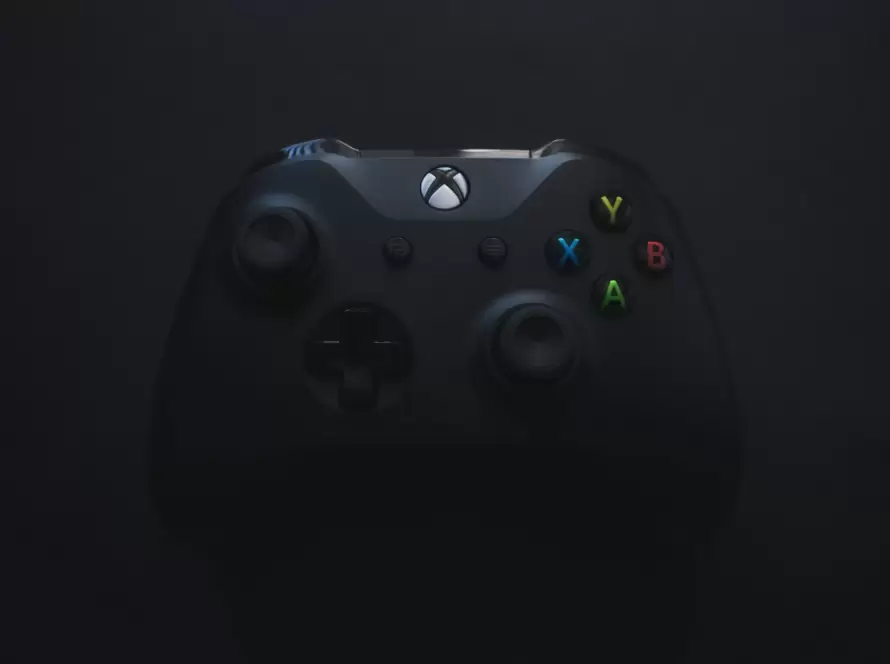Generated by Contentify AI
- Introduction
- Tips for Choosing the Right Button Style
- Tips for Customizing Button Colors
- Tips for Adding Icon to Buttons
- Tips for Applying Button Sizes
- Tips for Creating Button Groups
- Tips for Handling Button Actions
- Tips for Responsive Button Design
- Tips for Accessibility of Button Styles
- Conclusion

Introduction
Bootstrap is a popular framework for building responsive and visually appealing websites. One of the standout features of Bootstrap is its button styles. Buttons are an essential element in any web design, as they serve as a call to action for users. With Bootstrap, you can easily create stylish buttons that enhance the overall look and feel of your website.
In this article, we will provide you with useful tips for making the most of Bootstrap button styles. Whether you are a beginner or an experienced web developer, these tips will help you choose the right button style, customize button colors, add icons to buttons, apply button sizes, create button groups, handle button actions, design responsive buttons, and ensure accessibility of button styles.
Choosing the right button style is crucial for achieving the desired look. Bootstrap offers a variety of button styles, such as primary, secondary, success, danger, warning, info, and dark. Each style has its own distinct color and can be easily applied to buttons. Consider the overall design and purpose of your website when selecting a button style to ensure it aligns with your brand identity and user experience.
Customizing button colors is another way to personalize your website’s buttons. Bootstrap provides a range of predefined color classes that you can apply to buttons, such as btn-primary, btn-secondary, btn-success, and so on. However, you can also create your own custom colors by modifying the CSS variables in Bootstrap.
Adding icons to buttons can make them more visually appealing and informative. Bootstrap incorporates the use of Font Awesome icons, which allows you to easily include icons with your buttons. By using the appropriate classes, you can add icons before or after the button text, giving your buttons a professional and modern look.
Applying button sizes is important for creating visual hierarchy and emphasizing certain buttons. Bootstrap offers different size classes, such as btn-lg (large), btn-sm (small), and btn-block (full-width). By applying these classes, you can control the size of your buttons and ensure they are proportionate to the rest of your design.
Creating button groups can be useful when you want to group related buttons together. Bootstrap provides a button group component that allows you to group buttons horizontally or vertically. This is particularly handy when you have multiple buttons that perform similar actions or belong to the same category.
Handling button actions is a crucial aspect of web development. Bootstrap provides various classes, such as btn-link and btn-outline, that can be used to style buttons for different actions, such as links or form submissions.
Tips for Choosing the Right Button Style
Choosing the right button style is crucial for achieving the desired look and feel of your website. With Bootstrap‘s wide range of button styles, you have the flexibility to choose a style that aligns with your brand identity and enhances the user experience. Consider the overall design and purpose of your website when selecting a button style. For example, if you want to draw attention to a specific action or highlight a primary call to action, the primary button style might be the most suitable choice. On the other hand, if you want to indicate a warning or error, the danger or warning button styles can effectively convey that message. By carefully considering your design goals and the emotions you want to evoke, you can choose the right button style to create a cohesive and visually appealing user interface. Remember, the button style you choose can greatly impact the overall perception of your website, so take the time to explore the available options and select the one that best suits your needs.
Tips for Customizing Button Colors
Customizing button colors is an effective way to make the most of Bootstrap button styles. While Bootstrap provides a range of predefined color classes for buttons, such as btn-primary, btn-secondary, and btn-success, you can also create your own custom colors to match your website’s branding. By modifying the CSS variables in Bootstrap, you can easily customize the background color, text color, and hover effects of your buttons. This level of customization allows you to create buttons that are unique and visually appealing, while still maintaining the overall aesthetic of your website. When customizing button colors, it’s important to consider the contrast between the background color and the text color to ensure readability. Additionally, you may want to experiment with different hover effects to provide visual feedback to users when they interact with your buttons. Whether you decide to stick with the predefined color classes or create your own custom colors, customizing button colors is a valuable technique that can elevate the design of your website and make your buttons stand out.
Tips for Adding Icon to Buttons
Adding icons to buttons can greatly enhance the visual appeal and functionality of your website’s buttons. With Bootstrap, incorporating icons into your buttons is a breeze. By utilizing Font Awesome icons, you can easily add icons before or after the button text, giving your buttons a modern and professional look.
When choosing icons for your buttons, consider the context and purpose of the button. Icons can provide visual cues and make it easier for users to understand the functionality of the button. For example, a shopping cart icon can be used for an “Add to Cart” button, while a paper plane icon can indicate a button for sending a message.
To add icons to your buttons, simply include the appropriate <i> tag with the relevant Font Awesome class within the button’s HTML. Bootstrap’s integration with Font Awesome ensures that the icons are properly styled and aligned within the button.
Additionally, you can further customize the appearance of the icon by combining it with Bootstrap’s button styles. For example, you can use a primary button style with a shopping cart icon to create a visually appealing and informative “Add to Cart” button.
It’s worth mentioning that while adding icons to buttons can enhance the overall user experience, it’s important to exercise caution and not overcrowd the button with too many icons or visuals. Striking a balance between functionality and aesthetics is key to ensuring that your buttons remain clear, intuitive, and visually appealing.
In conclusion, adding icons to your Bootstrap buttons can greatly enhance their visual appeal and functionality. By utilizing Font Awesome icons and considering the context and purpose of your buttons, you can create buttons that are not only visually appealing but also informative and easy to use. So go ahead, explore the wide range of available icons and start incorporating them into your Bootstrap buttons to make the most of their potential.
Tips for Applying Button Sizes
Applying the right button sizes is an important aspect of making the most of Bootstrap button styles. Bootstrap offers various button size classes, such as btn-lg for large buttons, btn-sm for small buttons, and btn-block for full-width buttons. By applying these size classes, you can control the visual hierarchy and emphasize certain buttons on your website.
When deciding on the size of your buttons, consider the overall design and layout of your website. Larger buttons can draw more attention and are suitable for primary call-to-action buttons. On the other hand, smaller buttons can be used for secondary actions or buttons that are meant to be less prominent.
Additionally, using full-width buttons can be effective in certain scenarios, such as when you want to create a visually distinct section or when you want to make sure the button is easily accessible on mobile devices.
It’s important to keep in mind that consistency is key when applying button sizes. Make sure to use the same size for buttons that serve similar purposes throughout your website to maintain a cohesive and professional look.
Moreover, don’t forget to consider the overall proportions and spacing of your buttons in relation to other elements on your website. Buttons that are too large or too small in comparison to other elements can create a disjointed and unbalanced design.
In conclusion, by paying attention to button sizes and applying them appropriately, you can enhance the visual appeal and user experience of your website. Whether you choose to use large, small, or full-width buttons, remember to consider the overall design and layout of your website, maintain consistency, and ensure proper proportions with other elements. By doing so, you can effectively make the most of Bootstrap button styles and create buttons that are visually appealing and user-friendly.
Tips for Creating Button Groups
Button groups are a powerful feature of Bootstrap that allow you to visually organize and group buttons together. By using button groups, you can create a cohesive and organized layout for buttons that perform similar actions or belong to the same category. These groups not only enhance the visual appeal of your website but also improve the user experience by providing clear and intuitive navigation options.
One important tip for creating button groups is to carefully consider the visual hierarchy and placement of the buttons. By arranging the buttons in a logical order, you can guide users through the desired actions and help them understand the relationship between the buttons. For example, if you have a set of buttons that represent different filter options, you can group them together and place them in close proximity to the content they affect.
Another tip is to use the appropriate button group component provided by Bootstrap. Bootstrap offers different types of button groups, such as horizontal and vertical groups, and various styles, such as justified and toolbar groups. By choosing the right component and style, you can achieve the desired layout and functionality for your button groups.
To further customize the appearance of your button groups, you can apply additional classes and styles. Bootstrap provides classes like “btn-group” and “btn-group-toggle” that allow you to define the behavior and appearance of the buttons within the group. You can also use CSS to modify the colors, spacing, and alignment of the button group.
When designing button groups, it’s important to ensure that they are responsive and accessible. Bootstrap’s responsive design features automatically adjust the layout of button groups based on the screen size, ensuring a consistent and user-friendly experience across different devices. Additionally, you should consider the accessibility guidelines when designing button groups, such as providing clear labels and using appropriate color contrast for users with visual impairments.
In conclusion, creating button groups is an effective way to organize and visually enhance your Bootstrap buttons. By carefully planning the visual hierarchy, using the appropriate Bootstrap components, and customizing the styles, you can create button groups that provide a clear and intuitive navigation experience for your users. Don’t forget to make your button groups responsive and accessible to ensure a seamless experience across different devices and for all users.
Tips for Handling Button Actions
Handling button actions is a critical aspect of utilizing Bootstrap button styles effectively. When working with Bootstrap‘s button styles, it is important to consider how the buttons will behave when users interact with them. Here are some tips for handling button actions and making the most of Bootstrap button styles:
1. Use the appropriate button classes for different actions: Bootstrap provides a variety of classes that can be used to style buttons for different actions, such as links or form submissions. For example, the “btn-link” class can be used to create buttons that resemble links, while the “btn-outline” class can be used to create buttons with outlined borders. By using the appropriate class, you can ensure that your buttons are visually consistent with their intended actions.
2. Apply appropriate JavaScript or jQuery functionality: If your buttons require interactive functionality, such as opening a modal or toggling a dropdown menu, you can utilize JavaScript or jQuery to handle these actions. Bootstrap provides JavaScript plugins that can be easily integrated with your buttons to add these functionalities. By incorporating these plugins, you can create buttons that not only look great but also provide a seamless user experience.
3. Handle form submissions: If your buttons are part of a form and are intended to submit data, it is important to handle the form submission correctly. Ensure that the button is within the form element and that the appropriate action is specified in the form’s “action” attribute. Additionally, you can use JavaScript or jQuery to validate form inputs before submitting the data to the server. This will help ensure data integrity and provide a smooth user experience.
4. Consider mobile interactions: With the prevalence of mobile devices, it is crucial to consider how your buttons will behave on smaller screens. Test your buttons on different mobile devices and ensure that they are tap-friendly and easy to interact with. You can also utilize Bootstrap’s responsive utility classes to adjust the behavior and appearance of your buttons for different screen sizes.
5. Provide visual feedback: When users interact with buttons, it is important to provide visual feedback to indicate that the action has been recognized. You can achieve this by utilizing Bootstrap’s built-in classes, such as
Tips for Responsive Button Design
Responsive design is a crucial aspect of modern web development, and it is equally essential when it comes to making the most of Bootstrap button styles. As the number of mobile users continues to grow, ensuring that your website is accessible and visually appealing across different devices has become a necessity. Thankfully, Bootstrap provides a range of features and guidelines to help you create responsive buttons that adapt seamlessly to various screen sizes.
One of the key tips for designing responsive buttons is to utilize Bootstrap’s grid system. By structuring your buttons within the grid, you can ensure that they automatically resize and reposition themselves based on the available screen space. This allows your buttons to maintain their intended design and functionality, regardless of whether they are viewed on a large desktop monitor or a small smartphone screen.
Another important consideration is the use of responsive utility classes. Bootstrap offers a variety of classes, such as “d-none” and “d-md-block”, that allow you to show or hide buttons based on specific breakpoints. This enables you to tailor the visibility of your buttons to different screen sizes, ensuring a clean and uncluttered user interface.
Furthermore, it is crucial to prioritize touch-friendly interactions for mobile users. Ensure that your buttons have enough spacing between them to prevent accidental taps, especially on smaller screens. Additionally, consider increasing the size of your buttons to make them easier to tap with a finger. Bootstrap’s button sizing classes, such as “btn-lg” and “btn-sm”, can be used to achieve this in a consistent and visually pleasing manner.
Testing is an essential part of responsive button design. Before launching your website, be sure to preview and test your buttons across various devices and screen sizes. This will allow you to catch any potential layout issues or usability concerns and make necessary adjustments.
In conclusion, creating responsive buttons is crucial for providing a seamless user experience and maximizing the potential of Bootstrap button styles. By utilizing Bootstrap’s grid system, responsive utility classes, and touch-friendly design principles, you can ensure that your buttons adapt beautifully to different screen sizes and devices. Remember to thoroughly test your buttons on multiple devices to guarantee a consistent and user-friendly experience for all users.
Tips for Accessibility of Button Styles
When it comes to making the most of Bootstrap button styles, it’s important to consider accessibility. Ensuring that your buttons are accessible to all users, including those with disabilities, is not only a best practice but also a legal requirement in many jurisdictions. By following some key tips for accessibility, you can create button styles that are inclusive and usable by a wide range of individuals.
First and foremost, consider the color contrast between the button background and the text. Insufficient contrast can make it difficult for users with visual impairments to read or discern the button text. To ensure accessibility, choose colors that have a high contrast ratio and provide sufficient visual distinction. There are several online tools and browser extensions available that can help you test the contrast ratio of your chosen colors.
In addition to color contrast, it’s important to provide alternative text for buttons that include icons. Screen readers and other assistive technologies rely on alternative text to convey information to users who cannot see the visual content. By providing descriptive alternative text for icons, you can ensure that all users understand the purpose and function of the button.
Another important aspect of accessibility is keyboard navigation. Some users rely on keyboard input to navigate websites, so it’s crucial to ensure that your buttons are easily accessible and operable using the keyboard alone. Make sure that buttons can be focused using the “tab” key and that they can be activated by pressing the “Enter” key. Additionally, consider providing a visual focus indicator, such as a subtle outline or change in color, to indicate which button is currently in focus.
Another tip for accessibility is to ensure that buttons are properly labeled. Clear and descriptive button labels help all users understand the purpose and function of the button. Avoid using vague or generic labels like “Click here” and instead use descriptive text that accurately conveys the action or outcome of the button.
Finally, consider the overall layout and placement of your buttons. Ensure that there is enough spacing between buttons to prevent accidental clicks or taps, especially on touch-enabled devices. Additionally, organize and group related buttons together to provide a clear and intuitive user experience.
In conclusion, making the most of Bootstrap button styles means considering accessibility. By following these tips for accessibility, you can create button styles that are inclusive, usable, and compliant with accessibility guidelines. Remember to consider color contrast, provide alternative text for icons, ensure keyboard navigation, use clear and descriptive labels, and optimize the layout and placement of your buttons. By prioritizing accessibility, you can ensure that your buttons
Conclusion
In conclusion, making the most of Bootstrap button styles requires careful consideration and implementation of various tips and best practices. By choosing the right button style, customizing button colors, adding icons, applying appropriate button sizes, creating button groups, handling button actions, designing for responsiveness, ensuring accessibility, and following these tips, you can elevate the visual appeal, functionality, and user experience of your website’s buttons. Remember that buttons are an essential element in web design, serving as a call to action for users. With Bootstrap, you have a powerful framework at your disposal to create stylish and impactful buttons. So go ahead and implement these tips to make the most of Bootstrap button styles and enhance your website’s overall design and usability.