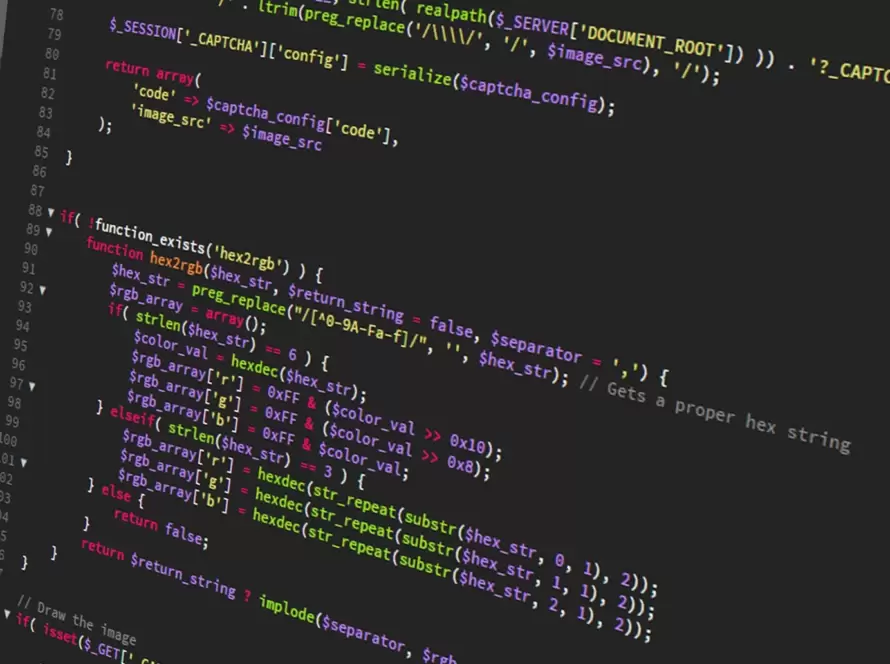Generated by Contentify AI
- Introduction
- Choosing a Development Environment
- Installing PHP
- Setting Up a Database
- Configuring Web Server
- Working with Code Editor
- Managing Dependencies
- Testing Your Setup
- Conclusion

Introduction
Embarking on the journey of PHP development requires a solid foundation where your ideas can grow, be tested, and ultimately deployed. This journey begins with the essential step of setting up a PHP development environment. Whether you are a seasoned developer or just starting, having a well-configured workspace is crucial to the efficiency and ease of your development process. Our focus is to streamline this setup process for you, ensuring that you have all the tools and resources at your disposal. From choosing the right development environment to testing your setup, this step-by-step guide will walk you through every critical stage, ensuring a smooth and efficient setup. With each section designed to build upon the last, you’ll find yourself well-equipped and ready to dive into PHP development with confidence.
Choosing a Development Environment
When it comes to establishing a robust PHP development workspace, one of the initial considerations is selecting an ideal development environment. This choice significantly influences your coding efficiency, the ease of managing projects, and the ability to collaborate with others. In this step-by-step guide to setting up a PHP development environment, the focus here is on the options available and how to choose the best fit for your needs.
### Local Development Environments
For beginners and those working on smaller projects, a local development environment is often the best choice. Tools like XAMPP, WAMP (for Windows), and MAMP (for Mac) provide a straightforward approach. These packages include Apache, MySQL, and PHP, simplifying the process of running your PHP applications locally. The installation is user-friendly, generally involving downloading the software and following the on-screen instructions to get it up and running.
### Integrated Development Environments (IDEs)
For more advanced developers or those working on larger, more complex projects, an Integrated Development Environment (IDE) may be the way to go. IDEs such as PhpStorm, NetBeans, or Eclipse provide comprehensive features that cater to debugging, version control, and project management. While there’s a learning curve to fully utilize their capabilities, the efficiency gains in code completion, refactoring, and testing make it a worthwhile investment.
### Virtual Development Environments
Virtual development environments, like Docker and Vagrant, offer a middle ground, allowing developers to create isolated spaces on their machines that mimic production environments. These tools are particularly useful for ensuring consistency across team members’ environments and when multiple projects with different requirements are in development concurrently. Setting up such an environment involves more steps, including installing the virtualization software and configuring your virtual machines, but the payoff in flexibility and scalability is significant.
### Cloud-based Development Environments
Lastly, cloud-based development environments such as AWS Cloud9 or GitHub Codespaces provide the flexibility of accessing your development environment from anywhere. These platforms come with a suite of integrated tools and services, making it easier to collaborate with teams and deploy projects directly to the cloud. While offering significant advantages in terms of accessibility and collaboration, they require a stable internet connection and an understanding of cloud services.
In choosing a development environment, it’s essential to consider factors such as the project’s complexity, team size, and personal preferences for working offline or online. Regardless of the selection, the goal is to find a setup that enhances productivity and seamlessly integrates with your development workflow. This step in the step-by
Installing PHP
Once you’ve chosen your development environment, the next critical step in setting up your PHP development workspace is installing PHP on your machine. This stage is pivotal as it lays the groundwork for running and testing your PHP applications. Follow these simplified steps to ensure a smooth installation process:
1. **Download PHP:** Start by visiting the official PHP website (php.net) to download the latest version of PHP. Ensure you choose the version appropriate for your operating system. If you’re working within a local development environment like XAMPP or MAMP, PHP comes pre-installed, and you can skip this step.
2. **Choose Your Installation Method:** For Windows, you can use the PHP Windows installer, which simplifies the process. On macOS, using Homebrew (a package manager for macOS) is a highly recommended approach for installing PHP directly. Linux users can install PHP through their package manager, using commands in the terminal.
– **Windows:** Execute the downloaded installer or extract the PHP files to a specified directory if you’re doing a manual installation.
– **macOS:** Open the Terminal and use the Homebrew command `brew install php`. This command installs the latest PHP version and manages dependencies.
– **Linux:** Use the package manager with a command like `sudo apt-get install php` for Debian-based distributions or `sudo yum install php` for RPM-based distributions.
3. **Verify the Installation:** To ensure PHP is successfully installed, open your terminal or command prompt and type `php -v`. This command displays the PHP version installed on your machine, confirming the installation.
4. **Configure PHP (Optional):** Depending on your development needs, you might want to tweak some settings in the `php.ini` file, PHP’s configuration file. Common configurations include increasing memory limits, file upload sizes, and enabling or disabling certain PHP extensions. Locate the `php.ini` file in your PHP installation directory to make these changes.
5. **Integrate PHP with Your Web Server:** If you are not using an all-in-one tool like XAMPP or MAMP, you’ll need to manually integrate PHP with your web server. For Apache servers, this involves editing the Apache configuration file (`httpd.conf`) to load the PHP module and instruct the server to handle `.php` files with PHP. For Nginx, you’ll configure a server block to process PHP files using PHP-FPM.
6. **Restart Your Web Server:** After integrating PHP with your web server
Setting Up a Database
To seamlessly integrate a database into your PHP development environment, following a structured approach is crucial. Here’s how you can set up a database, ensuring your PHP projects have a robust data management foundation.
1. **Choose Your Database Management System (DBMS):** Begin by selecting a DBMS compatible with PHP. MySQL is a popular choice due to its extensive documentation and compatibility with PHP. Alternatives include PostgreSQL, SQLite, and MariaDB. Your selection should align with your project requirements and personal preference.
2. **Install the DBMS:** Installation methods vary depending on the DBMS and your operating system. For MySQL:
– **Windows Users:** Download the MySQL installer from the official site and follow the guided installation.
– **Mac Users:** Use Homebrew with the command `brew install mysql`.
– **Linux Users:** Utilize the package manager with commands like `sudo apt-get install mysql-server` for Debian-based distributions.
3. **Configure Your Database:** After installation, secure your database using the security script (for MySQL, this is `mysql_secure_installation`). This step involves setting up a root password, removing anonymous users, and restricting remote access.
4. **Create a Database:** Log into your DBMS. For MySQL, use the terminal or command prompt and enter `mysql -u root -p`, followed by your root password. Create your database with `CREATE DATABASE your_database_name;`. Remember to replace `your_database_name` with your actual database name.
5. **Create a User and Grant Permissions:** It’s best practice to operate your database not as root but with a user having specific permissions. Create a new user and grant it privileges to your database with the following commands:
“`
CREATE USER ‘your_username’@’localhost’ IDENTIFIED BY ‘your_password’;
GRANT ALL PRIVILEGES ON your_database_name.* TO ‘your_username’@’localhost’;
FLUSH PRIVILEGES;
“`
Replace `your_username`, `your_password`, and `your_database_name` with your chosen username, a secure password, and your database name, respectively.
6. **Connect Your Database to PHP:** In your PHP project, use the PDO (PHP Data Objects) or mysqli extension to connect to your database. For PDO:
“`php
$dsn = “mysql:host=localhost;dbname=your_database_name”;
$user = “your_username”;
$password = “your_password”;
try {
$
Configuring Web Server
Configuring your web server is a crucial phase in crafting a PHP development environment. This step bridges the connection between your PHP code and the web, enabling you to test and deploy your applications effectively. Below are the essentials to guide you through this process, ensuring a seamless setup.
If you’re using **Apache**, a popular choice for PHP developers, the configuration primarily involves editing the `httpd.conf` file to ensure Apache processes PHP files correctly. Locate the Apache configuration file, typically found in the `conf` directory of your Apache installation. Within this file, you need to load the PHP module by adding the `LoadModule` directive, pointing to the `php5apache2_4.dll` file (adjust the file name based on your PHP version and Apache version). Additionally, you’ll need to add the `AddType` directive to tell Apache to handle files with a `.php` extension using PHP.
For those opting for **Nginx**, the setup diverges as this web server does not process PHP natively. Instead, it requires an intermediary, such as PHP-FPM (FastCGI Process Manager), to handle PHP files. In your Nginx server block configuration, typically located in `/etc/nginx/sites-available/`, you must define a location block for handling PHP requests. Within this block, use the `fastcgi_pass` directive to forward PHP requests to PHP-FPM. You’ll also include other `fastcgi` parameters to ensure proper request handling.
After adjusting your web server’s configuration, restart the server to apply the changes. For Apache, the command is often `sudo service apache2 restart`, and for Nginx, `sudo service nginx restart`.
Immediately following these steps ensures that your web server communicates effectively with PHP, a fundamental component in our step-by-step guide to setting up a PHP development environment. Testing the configuration by running a simple PHP script that calls `phpinfo()` can confirm the successful integration. If the web server is correctly set up, this PHP function will display a wealth of information about your PHP installation, signaling you’re ready to move forward with your PHP projects.
Remember, the specifics of these instructions can vary based on your operating system and the versions of PHP and the web server you’re using. Always refer to the latest documentation for your software versions to address any nuances in the setup process. This careful approach ensures your development environment is robust, flexible, and ready for the challenges of PHP development.
Working with Code Editor
When selecting a code editor for your PHP projects, the right choice can significantly enhance your productivity and overall development experience. A code editor is more than just a tool for writing code; it’s your primary interface for translating ideas into functioning applications. Thus, integrating a powerful code editor is a pivotal step in our comprehensive guide to configuring a PHP development environment.
The first step is to explore the range of available code editors that are well-suited for PHP development. Popular options include Visual Studio Code (VS Code), Sublime Text, and PhpStorm. Each editor comes with its unique set of features, plugins, and customization options designed to facilitate PHP development.
For beginners and those who prefer a lightweight yet powerful editor, VS Code is an excellent choice. It offers robust PHP support through extensions like PHP Intelephense and PHP Debug, enabling features such as syntax highlighting, code completion, and real-time error checking. To integrate VS Code into your development environment, download and install it from the official website, then explore the Extensions marketplace within the editor to add PHP-specific functionality.
Sublime Text, known for its speed and efficiency, is another fantastic option. While it’s a minimalistic editor out of the box, its powerful package ecosystem allows you to tailor it extensively for PHP development. Install the Package Control system, and then from within Sublime Text, you can easily add packages such as `phpfmt` for formatting, `SublimeLinter-php` for linting, and `PHP Companion` for enhanced PHP navigation and refactoring tools.
For developers looking for an all-encompassing IDE specifically tailored for PHP, PhpStorm is the gold standard. Although it comes with a subscription fee, its comprehensive suite of development tools, including deep code analysis, database support, and version control integration, makes it worth the investment. Setting up PhpStorm involves downloading the installer from the official website and following the steps to configure it for your PHP environment, including setting up interpreters and integrating with your web server and database.
Regardless of which code editor or IDE you choose, the goal is to create a comfortable, efficient coding environment that supports your workflow. Customizing your editor with themes, plugins, and shortcuts can further streamline your PHP development process. Remember, the key to a successful PHP development environment lies in selecting tools that best fit your project needs and personal preferences.
By carefully selecting and configuring your code editor as part of the step-by-step guide to setting up a PHP development environment, you set the stage for a more
Managing Dependencies
Managing dependencies is a crucial aspect of any PHP project to ensure that all external libraries and frameworks your application relies on are properly versioned and included. Composer, a dependency management tool for PHP, simplifies this process significantly. Here is how you can integrate Composer into your development workflow as part of the step-by-step guide to setting up a PHP development environment.
1. **Download and Install Composer**: Begin by visiting the Composer official website and downloading the installer for your operating system. For Windows, an executable installer is available, which simplifies the process. On macOS and Linux, Composer can be installed through the terminal by running a series of commands available on the Composer website.
2. **Initialize Composer in Your Project**: Navigate to the root directory of your PHP project in the terminal or command prompt. Run the command `composer init` to create a `composer.json` file. This file will detail all dependencies required by your project. During initialization, Composer will prompt you to search for and add dependencies, as well as configure autoload options.
3. **Add Dependencies**: You can add dependencies to your project by running the `composer require package/name` command, where `package/name` is the vendor/package name from Packagist.org, the main repository for PHP packages. Composer will automatically find the latest stable version that is compatible with your project and update the `composer.json` and `composer.lock` files accordingly.
4. **Autoload Your Dependencies**: One of the powerful features of Composer is its autoloader, which ensures that all your dependencies are automatically required in your project without needing to include them manually with `require` or `include`. To use this feature, include the Composer autoload script at the beginning of your main PHP file: `require __DIR__ . ‘/vendor/autoload.php’;`.
5. **Managing and Updating Dependencies**: Over time, you may need to update dependencies to newer versions. This can be achieved by running `composer update`, which will check for newer versions within the constraints defined in your `composer.json` file and update them. Be cautious with this command, as updating without specifying packages can update all your project’s dependencies, potentially introducing breaking changes.
6. **Version Control**: It’s best practice to exclude the `vendor` directory from your version control system by adding it to your `.gitignore` file. This practice keeps your repository lightweight and ensures that dependencies are managed exclusively through Composer.
By adhering to these steps, managing project dependencies becomes a streamlined part
Testing Your Setup
To ensure your PHP development environment is thoroughly prepared for coding, testing your setup is a critical step. Properly testing your environment confirms that every component, from PHP to your web server and database, is correctly installed and configured to work together seamlessly. This phase not only helps catch any potential issues early but also gives you the confidence to proceed with developing your PHP applications.
Begin the testing process by creating a simple PHP file named `test.php`. In this file, insert the following code: ``. This code snippet is designed to display comprehensive information about your PHP configuration, offering a quick way to verify that PHP is running as expected.
Next, save `test.php` in the root directory of your web server. For Apache users, this is typically the `htdocs` folder within the Apache installation directory. If you’re using Nginx, it will be the `html` or `public_html` directory, depending on your configuration.
Access the file through your web browser by navigating to `http://localhost/test.php`. If PHP is correctly installed and configured, you will see a page displaying details about your PHP environment. This page is a clear indication that PHP is functioning as intended on your server.
The next step involves testing your database connection, which is pivotal for applications that require data persistence. Create another PHP file, `db_test.php`, and insert code to connect to your database using either the PDO or mysqli extension. The code will attempt a connection to your database and, upon success, print a confirmation message. If the connection fails, ensure your database server is running and verify your connection details.
Testing the web server itself involves checking that it can serve both static and dynamic content. You’ve already tested dynamic content by running PHP scripts. To test static content, create an HTML file in your web server’s root directory and try accessing it via your browser. Successful display of this file confirms that your web server is correctly serving static content.
Finally, it’s crucial to verify that any additional tools or extensions you plan to use in your development workflow are properly integrated. This includes ensuring that your chosen IDE or code editor recognizes the PHP syntax and interacts seamlessly with your local development environment. Additionally, testing any installed debugging tools or extensions, like Xdebug, helps streamline troubleshooting and enhances your development workflow.
By meticulously following this testing phase as part of your step-by-step guide to setting up a PHP development environment, you’ll establish a solid foundation for your PHP projects
Conclusion
As you navigate through the complexities of establishing a PHP development workspace, concluding the process with a meticulous assessment is crucial. This final part of our guide ensures that every tool, application, and configuration step you’ve undertaken works in harmony, paving the way for a seamless development journey.
Reflecting on the steps outlined, from choosing a development environment to installing PHP, setting up a database, configuring your web server, selecting a code editor, and managing dependencies, it’s evident that each phase is instrumental in crafting a robust environment. Testing your setup not only validates the functionality of individual components but also their interoperability within your workspace.
The culmination of this process is not just about having the tools ready but also about understanding their interplay and ensuring you have the confidence to embark on PHP projects with ease. Your development environment is now a fortified foundation, equipped to handle the dynamic nature of PHP development.
By following this step-by-step guide to setting up a PHP development environment, you’re now well-prepared to tackle challenges and leverage the full potential of PHP in your projects. The journey from here on out involves continuous learning and adapting, as both your skills and the landscape of PHP development evolve.
Embrace this setup as the beginning of a rewarding path in PHP development. With each project, you’ll find opportunities to refine your environment further, making it more conducive to your workflow and project needs. Remember, the best development environment is one that not only addresses the technical requirements of your projects but also aligns with your personal development philosophy.