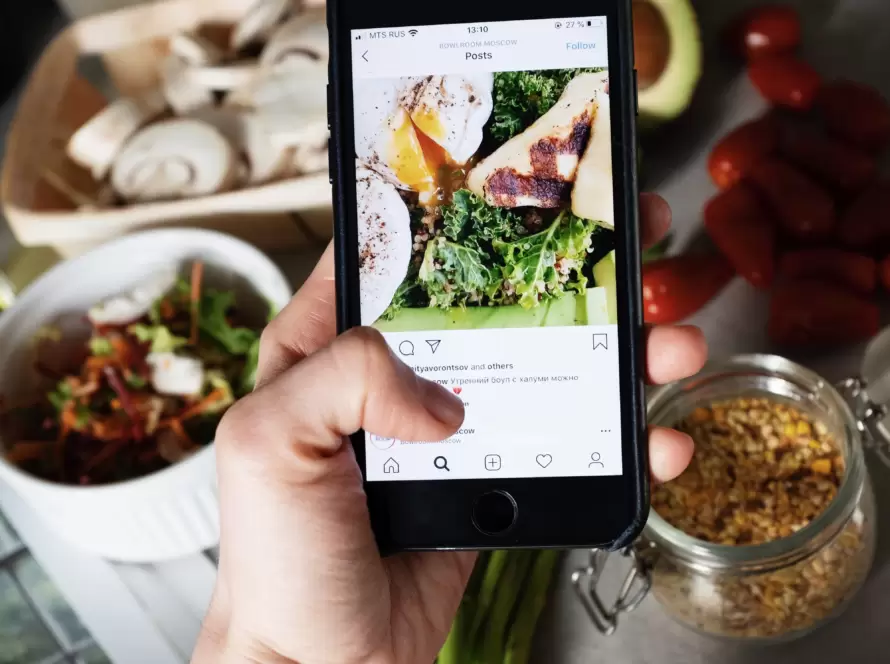Generated by Contentify AI
- Introduction
- Installing Laravel
- Setting up the Image Cropping Library
- Uploading Images
- Cropping Images
- Displaying Cropped Images
- Adding Image Cropping Constraints
- Optimizing Cropped Images
- Conclusion

Introduction
Image cropping is a common requirement in web development, especially when working with user-uploaded images. Cropping allows you to resize and focus on a specific area of an image to enhance its visual appeal or meet certain design constraints. In this article, we will explore how to crop images using Laravel, a popular PHP framework known for its elegant syntax and comprehensive features.
Laravel provides a seamless environment for building web applications, and its extensive ecosystem offers a range of libraries and packages to simplify common tasks. One such task is image cropping. By leveraging the power of Laravel and a dedicated image cropping library, you can easily implement this functionality in your applications.
To begin, you need to ensure that Laravel is properly installed on your system. Follow the Laravel documentation to set up your development environment and create a new Laravel project. Once Laravel is up and running, you can proceed to install the image cropping library.
There are several image cropping libraries available for Laravel, each with its own set of features and advantages. One popular choice is Intervention Image, which provides a fluent and intuitive API for manipulating images. To install Intervention Image, you can use Composer, the package manager for PHP.
After installing the image cropping library, you can start incorporating image cropping functionality into your Laravel application. This begins with uploading images from the user’s device to your server. Laravel provides built-in support for file uploads, making it easy to handle this process securely and efficiently.
Once the image is uploaded, you can use the cropping library to define the desired dimensions and position of the crop. This allows you to focus on a specific area of the image or resize it to fit a particular layout. The library provides methods to easily perform these operations, abstracting the underlying image manipulation and ensuring consistent results.
With the image cropped, you can now display it on your web page or application. Laravel provides various options for rendering images, such as the HTML img tag or CSS background-image property. You can leverage Laravel’s templating engine and asset management to efficiently generate the necessary HTML or CSS code.
To add further control over the cropping process, you can implement constraints to ensure that the cropped image meets specific requirements. This could include minimum or maximum dimensions, aspect ratio restrictions, or even custom validation rules. Laravel’s validation capabilities can be harnessed to enforce these constraints and provide meaningful feedback to the user.
In addition to cropping images, it is essential to optimize them for web delivery. Large file sizes can impact the performance of your application, leading to
Installing Laravel
Laravel‘s robust framework offers developers a reliable and efficient way to crop images in their web applications. By leveraging Laravel’s intuitive syntax and extensive features, you can easily integrate image cropping functionality into your projects. In this section, we will explore the process of installing Laravel and getting started with image cropping.
Installing Laravel is the first step towards incorporating image cropping into your web application. Laravel provides comprehensive documentation that guides you through the installation process, ensuring a seamless setup on your development environment. By following these instructions, you can quickly create a new Laravel project and start working on implementing image cropping.
Once Laravel is up and running, you can proceed to install the image cropping library of your choice. One highly popular library is Intervention Image, which offers a fluent and intuitive API for image manipulation. By using Composer, the PHP package manager, you can easily install Intervention Image and its dependencies in your Laravel project.
After installing the image cropping library, you can begin the process of uploading images from the user’s device to your server. Laravel simplifies this task by providing built-in support for file uploads. By leveraging Laravel’s secure and efficient file upload handling capabilities, you can ensure that the uploaded images are ready for further manipulation and cropping.
With the uploaded image in hand, you can now utilize the image cropping library to specify the desired dimensions and position of the crop. This allows you to focus on a specific area of the image or resize it to fit a particular layout. The library offers a range of methods that abstract the underlying image manipulation, making it easy to perform these operations without worrying about the technicalities.
Once the image is cropped, you can seamlessly display it in your web application. Laravel provides multiple options for rendering images, such as using the HTML img tag or CSS background-image property. By leveraging Laravel’s templating engine and asset management, you can efficiently generate the necessary HTML or CSS code to display the cropped image to the user.
To further enhance the cropping process, you can implement constraints to ensure that the cropped image meets specific requirements. These constraints could include enforcing minimum or maximum dimensions, maintaining a specific aspect ratio, or implementing custom validation rules. By utilizing Laravel’s powerful validation capabilities, you can easily enforce these constraints and provide meaningful feedback to the user, ensuring that the cropped image meets the desired specifications.
Optimizing the cropped images for web delivery is also a crucial step in the process. Large file sizes can significantly impact the performance of your web application. By implementing optimization techniques, such as compress
Setting up the Image Cropping Library
Setting up the Image Cropping Library
One important aspect of implementing image cropping functionality in your Laravel application is setting up the appropriate image cropping library. Laravel provides a vast ecosystem of libraries and packages that can simplify the process of manipulating images.
One popular choice for image cropping in Laravel is the Intervention Image library. This library offers a fluent and intuitive API for image manipulation, making it easy to crop and resize images according to your requirements. To install Intervention Image, you can use Composer, the widely-used PHP package manager.
Once you have Laravel installed and ready to go, you can use Composer to install Intervention Image by running the following command in your project directory:
“`
composer require intervention/image
“`
Composer will handle the installation process and ensure that all necessary dependencies are resolved. Once installed, you can start incorporating Intervention Image into your Laravel application to handle image cropping tasks.
To use Intervention Image in your Laravel application, you need to import the necessary classes and create an instance of the Image class. This will give you access to a wide range of methods and functionalities for manipulating images, including cropping.
Once you have an instance of the Image class, you can use the `crop()` method to specify the dimensions and position of the crop. This method allows you to define the width, height, x-coordinate, and y-coordinate of the crop area. By adjusting these parameters, you can focus on a specific region of the image or resize it to fit a particular layout.
For example, suppose you want to crop an image to a square shape with a width and height of 300 pixels. You can use the following code:
“`php
$image = Image::make(‘path/to/image.jpg’);
$croppedImage = $image->crop(300, 300);
“`
In this example, `$image` represents the original image, and `$croppedImage` holds the cropped image. By calling the `crop()` method on the `$image` instance and passing the desired width and height as arguments, you can obtain a new image that meets your cropping requirements.
Once you have cropped the image, you can save it to your desired location or perform additional manipulations if needed. Intervention Image provides various methods for saving the modified image in different formats, such as JPG, PNG, or GIF.
In conclusion, setting up the image cropping library is a crucial step in implementing image cropping functionality in your Laravel application. By installing and utilizing a library like Intervention Image, you can leverage its intuitive API and perform cropping
Uploading Images
One important aspect of implementing image cropping functionality in your Laravel application is setting up the appropriate image cropping library. Laravel provides a vast ecosystem of libraries and packages that can simplify the process of manipulating images.
One popular choice for image cropping in Laravel is the Intervention Image library. This powerful library offers a fluent and intuitive API for image manipulation, making it easy to crop and resize images according to your requirements. To install Intervention Image, you can leverage the power of Composer, the widely-used PHP package manager.
Once you have Laravel installed and ready to go, you can use Composer to install Intervention Image by running the appropriate command in your project directory. Composer will handle the installation process and ensure that all necessary dependencies are resolved. With Intervention Image successfully installed, you can start incorporating it into your Laravel application to handle image cropping tasks.
To use Intervention Image, you need to import the necessary classes and create an instance of the Image class. This will give you access to a wide range of methods and functionalities for manipulating images, including cropping. The `crop()` method allows you to specify the dimensions and position of the crop, enabling you to focus on a specific region of the image or resize it to fit a particular layout.
For example, suppose you want to crop an image to a square shape with a width and height of 300 pixels. You can create an instance of the Image class, load the image you want to crop, and then use the `crop()` method to obtain the desired result. Once you have cropped the image, you can save it to your desired location or perform further manipulations if needed.
Setting up the image cropping library is a crucial step in implementing image cropping functionality in your Laravel application. By installing and utilizing a library like Intervention Image, you can leverage its intuitive API and perform cropping operations with ease. With Intervention Image at your disposal, you can now move on to the next step in the process: uploading images.
Cropping Images
To implement image cropping functionality in your Laravel application, you need to set up the appropriate image cropping library. Laravel offers a range of libraries and packages that can simplify the process of manipulating images. One popular choice among developers is the Intervention Image library, which provides a fluent and intuitive API for image manipulation.
Installing the Intervention Image library is a straightforward process thanks to Laravel’s integration with Composer, the PHP package manager. Once you have Laravel installed and running, you can use Composer to install Intervention Image and its dependencies. This will ensure that all the necessary files and configurations are in place for the library to function correctly.
With the Intervention Image library installed, you can start incorporating it into your Laravel application to handle image cropping tasks. To begin, you need to import the necessary classes and create an instance of the Image class provided by the library. This will give you access to a wide range of methods and functionalities, including the ability to crop images.
The Image class provides a convenient `crop()` method that allows you to specify the dimensions and position of the crop. By adjusting these parameters, you can focus on a specific area of the image or resize it to fit a particular layout. This flexibility enables you to achieve the desired visual result for your cropped images.
Once you have defined the cropping dimensions, you can apply the crop operation to the image using the `crop()` method. This method takes the desired width and height as arguments and returns a new image object representing the cropped version of the original image. You can then save this cropped image to a file or perform additional manipulations as needed.
By using the Intervention Image library in conjunction with Laravel’s file upload capabilities, you can easily handle the process of uploading images from users’ devices to your server. This allows you to provide a seamless experience for users who want to crop their uploaded images and ensures that the cropped versions are readily available for further use in your application.
In conclusion, Laravel offers powerful tools and libraries, such as Intervention Image, that simplify the process of cropping images in web applications. By setting up and utilizing the Intervention Image library, you can easily incorporate image cropping functionality into your Laravel application, providing users with a seamless experience and enhancing the visual appeal of your web pages or applications.
Displaying Cropped Images
Displaying Cropped Images
Once you have successfully cropped the images using Laravel and the chosen image cropping library, the next step is to display the cropped images on your web page or application. Displaying the cropped images is essential to showcase the visually appealing results of the cropping process to your users.
Laravel offers several options for rendering and displaying images. One common approach is to use the HTML `` tag. This tag allows you to specify the source attribute (`src`) with the URL or file path of the cropped image. By using the appropriate Laravel helpers or variables, you can dynamically generate the source attribute value to point to the cropped image file.
For example, suppose you have a variable called `$croppedImage` that holds the path or URL of the cropped image file. You can use the `asset()` helper function provided by Laravel to generate the correct URL for the image. Here’s an example of how you can display the cropped image using the HTML `` tag:
“`html
“`
In this example, the `asset()` helper function generates the URL for the `$croppedImage` variable, which should point to the cropped image file. The `alt` attribute is used to provide alternative text for screen readers and search engines.
Besides the HTML `` tag, you can also use CSS to display the cropped images. For instance, you can set the `background-image` property of a container element to the URL of the cropped image. By adjusting the CSS properties, such as `background-size` and `background-position`, you can control how the cropped image is displayed within the container.
Laravel’s templating engine allows you to generate the necessary HTML or CSS code dynamically. You can pass the necessary information, such as the URL or file path of the cropped image, to the view file and use it to generate the appropriate HTML or CSS code.
It’s important to note that when displaying the cropped images, you should also consider optimizing them for web delivery. Cropped images may still have a large file size, which can affect the performance of your web page or application. To optimize the cropped images, you can use image compression techniques or leverage Laravel’s image optimization packages.
In conclusion, displaying the cropped images is a crucial step in the image cropping process. Laravel provides options like the HTML `` tag or CSS `background-image` property to render and display the cropped images
Adding Image Cropping Constraints
Adding Image Cropping Constraints
When it comes to cropping images in your Laravel application, you may encounter situations where you need to add constraints to ensure that the cropped images meet specific requirements. These constraints can be useful for maintaining consistency in image sizes or enforcing certain aspect ratios. Laravel provides powerful validation capabilities that can be leveraged to implement these constraints effectively.
To add image cropping constraints, you can make use of Laravel’s built-in validation system. This system allows you to define rules for the cropped images and ensure that they adhere to the desired specifications. You can set constraints such as minimum and maximum dimensions, aspect ratios, or even custom validation rules.
For example, let’s say you want to enforce a minimum width and height of 200 pixels for the cropped images. You can define a validation rule using Laravel’s validation syntax:
“`
$request->validate([
‘cropped_image’ => ‘dimensions:min_width=200,min_height=200’
,]);
“`
In this example, the `dimensions` rule is used to validate the dimensions of the cropped image. By specifying the minimum width and height using the `min_width` and `min_height` parameters, you can ensure that the cropped image meets the desired size requirements.
You can also impose aspect ratio constraints on the cropped images. For instance, if you want to maintain a specific aspect ratio of 16:9, you can define a validation rule as follows:
“`
$request->validate([
‘cropped_image’ => ‘dimensions:ratio=16/9’
,]);
“`
By setting the `ratio` parameter to `16/9`, you can ensure that the cropped image has a width to height ratio of 16:9.
In addition to built-in validation rules, Laravel allows you to define custom validation rules for more specific cropping constraints. You can create a custom validation rule by extending the `IlluminateValidationRule` class and implementing the necessary logic.
For instance, you may want to enforce a maximum file size for the cropped images. You can create a custom validation rule like this:
“`php
use IlluminateValidationRule;
$request->validate([
‘cropped_image’ => [‘dimensions:min_width=200,min_height=200’, Rule::size(500)]
,]);
“`
By combining multiple validation rules, you can create a comprehensive set of constraints to ensure that the cropped images meet your specific requirements.
In conclusion, adding image cropping constraints in your Laravel application is crucial for maintaining consistency and enforcing desired specifications. By
Optimizing Cropped Images
Optimizing Cropped Images
One crucial aspect of working with cropped images in your Laravel application is optimizing them for web delivery. As images play a significant role in the overall performance and user experience of a website or application, it is essential to ensure that cropped images are optimized to load quickly and efficiently.
When it comes to optimizing cropped images, there are several techniques and best practices that you can follow. These strategies aim to reduce the file size of the images without compromising their visual quality. By implementing these optimization techniques, you can enhance the performance of your application and provide a seamless user experience.
One common approach to optimize cropped images is to use image compression. Image compression techniques reduce the file size of an image by removing unnecessary metadata and compressing the image data itself. This reduction in file size leads to faster loading times and decreased bandwidth usage.
Laravel provides various libraries and packages that can be used to compress images. For example, you can use the “spatie/image-optimizer” package, which integrates seamlessly with Laravel and offers support for multiple image optimization libraries such as OptiPNG, PNGquant, Jpegoptim, and Guetzli. By utilizing this package, you can easily optimize cropped images before storing or serving them to users.
Another technique to optimize cropped images is to leverage caching. By caching the optimized versions of the images, you can reduce the processing time and bandwidth usage on subsequent requests. Laravel provides built-in support for caching through its caching system, which allows you to store and retrieve data efficiently. By caching the optimized images, you can serve them to users quickly, improving the overall performance of your application.
In addition to compression and caching, it is essential to consider the appropriate image format for your cropped images. Different image formats, such as JPEG, PNG, and WebP, have different characteristics and are suitable for specific types of images. For example, JPEG is commonly used for photographs, while PNG is preferred for images with transparency. By selecting the appropriate format for your cropped images, you can further optimize their file size and quality.
Furthermore, implementing lazy loading techniques can also contribute to optimizing cropped images. Lazy loading allows you to defer the loading of images until they are actually visible to the user, reducing the initial load time of your web page or application. By implementing lazy loading, you can prioritize the loading of images that are immediately visible to the user, enhancing the perceived performance of your application.
In conclusion, optimizing cropped images is an important step in the image cropping
Conclusion
In conclusion, optimizing cropped images is a crucial step in the image cropping process. By ensuring that the cropped images are properly compressed, cached, and delivered in the appropriate format, you can significantly improve the performance and user experience of your web application. Laravel, with its extensive ecosystem of libraries and packages, provides developers with the tools they need to optimize cropped images effectively. By leveraging image compression techniques, caching mechanisms, and selecting the appropriate image format, you can ensure that your cropped images load quickly and efficiently, enhancing the overall performance of your application.
While Laravel offers a seamless environment for cropping images, it’s important to remember that the process doesn’t end with optimization. Ongoing monitoring and evaluation of image performance, along with regular updates to your optimization techniques, will help maintain optimal results. By continually refining your image cropping and optimization processes, you can provide users with a visually appealing and high-performing experience.
In this article, we explored the process of cropping images with Laravel, from setting up the image cropping library to uploading, cropping, and displaying the images. We also discussed the importance of adding constraints to the cropping process to ensure that the cropped images meet specific requirements. Additionally, we highlighted the significance of optimizing the cropped images for web delivery.
Cropping images with Laravel offers developers a powerful and efficient way to enhance the visual appeal and performance of their web applications. By following the steps and best practices outlined in this article, you can confidently incorporate image cropping functionality into your Laravel projects, providing users with visually stunning and high-performing web experiences.