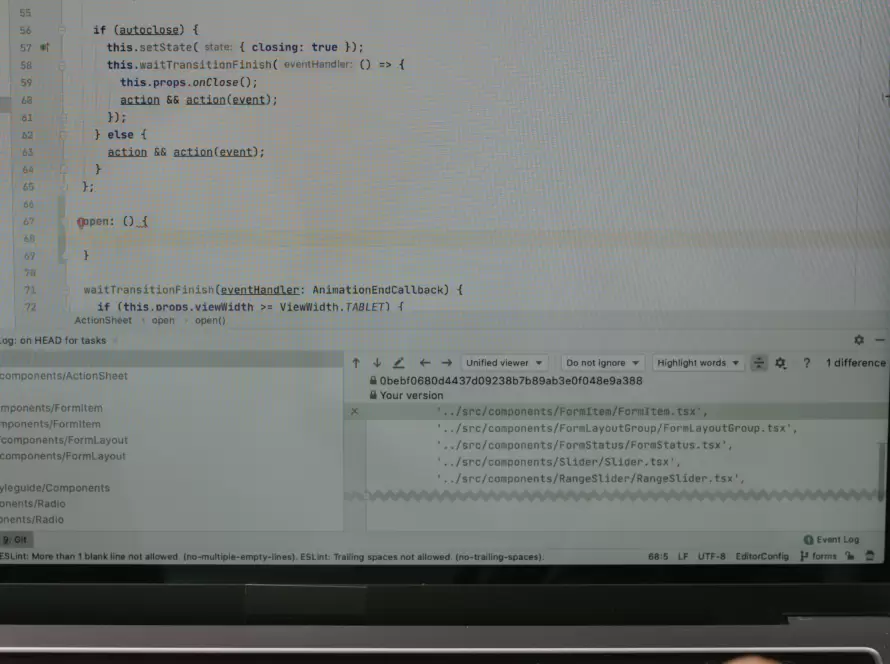Generated by Contentify AI
- Introduction
- Understanding Color Contour Maps
- Choosing the Right JavaScript Library
- Gathering Data for the Contour Map
- Preparing the Data for Visualization
- Implementing the Color Contour Map Algorithm
- Customizing and Styling the Contour Map
- Adding Interactivity to the Map
- Optimizing Performance and Efficiency
- Conclusion

Introduction
As the web continues to evolve, developers and designers alike are increasingly relying on a variety of web technologies to create compelling user experiences. One of the most interesting ways we can make our websites stand out is by adding a bit of color to the mix. Color provides an engaging way to make data more interesting and easier to process. However, it can also be used to tell stories, create visual appeal, and distinguish different elements on a webpage.
Creating a color contour map with JavaScript is a great way to add a bit of creativity and flair to any website. By using contour lines and a range of colors, you can effectively communicate data in an eye-catching way. This article will show you how to create a color contour map with JavaScript and how to use it effectively.
We’ll start by introducing the basics of color contour maps and why they are useful. Then, we’ll look at how to create a color contour map with JavaScript. We’ll go over the specific challenges associated with this process and how to go about solving them. Finally, we’ll discuss the advantages and disadvantages of using a color contour map and how to make the most of its features. By the end of this article, you should have a good understanding of how to create a color contour map with JavaScript and be ready to start making your own.
Understanding Color Contour Maps
Color contour maps are a powerful tool used for data visualization. By combining color and contour lines, they allow us to quickly and easily interpret data and draw conclusions. In this article, we’ll take a look at the basics of creating a color contour map with JavaScript.
At the most basic level, a color contour map is a representation of a 3-dimensional surface across two dimensions. It is most often used to represent elevation data, but can also be used for other data such as air pressure, temperature, or population density. In order to create a color contour map, we need to calculate the contour lines based on the values of the 3-dimensional surface.
To calculate the contour lines, we must first define the range of the color contour map. This will define the upper and lower limits of the map, as well as the increments between the contour lines. We can then calculate the contour lines based on the actual values of the surface.
Once the contour lines are calculated, we can apply color to the contour lines. For example, dark colors might be used for lower elevations, while lighter colors could be used for higher elevations. We can also create more detailed maps by adding additional contour lines.
Finally, we can add a legend to the color contour map to help people interpret the data. This legend should include the range of the map, as well as the colors that are associated with the contour lines.
By combining color and contour lines, color contour maps are an excellent way to quickly and easily comprehend data. We can use JavaScript to calculate and display the contour lines and color them to make the data more understandable. This is an incredibly helpful tool for data visualization and can be used to gain valuable insight into complex data sets.
Choosing the Right JavaScript Library
When it comes to selecting the right JavaScript library for creating a color contour map, there are a few key factors to consider.
Firstly, you need to determine the type of library you need. Do you want a library with a lot of built-in features? Or do you need a library that focuses on providing the basic functionality that you’ll be able to expand upon? Some libraries are designed to be extensible, while others are designed to be as lightweight as possible. Additionally, certain libraries may have different features that would be beneficial for creating a color contour map.
Secondly, you need to look at the performance of the library and how well it stands up to large datasets and large numbers of users. It is important to understand how the library works and how efficient it is in terms of memory and time. You also need to consider the complexity of the library and how easy it is to use.
Finally, you need to consider the overall cost of the library. Will you be able to find an open-source library or will you need to pay for a commercial library? The cost of the library will vary depending on the features you need and the quality and performance of the library.
Ultimately, when selecting the right JavaScript library for creating a color contour map, you should choose the library that best meets your needs. Taking the time to research the different options available to you will ensure that you select the best library for your project.
Gathering Data for the Contour Map
A contour map is a way of visually displaying the topography of a given area. It is created by connecting points of equal elevation, and is usually represented using lines and contour colors. To create a contour map with JavaScript, we’ll need to start by gathering the data necessary to build the map.
The most important data we’ll need to collect is the elevation data. We can often get this information from topographical surveys or other public sources. Alternatively, we can use digital elevation models (DEMs) to extract elevation data from satellite images. Once we have the elevation data, we can use a variety of algorithms to create a two-dimensional representation of the data, which will be the foundation of our contour map.
Next, we’ll need to calculate the contour lines. This process is usually done using interpolation, where we estimate values based on the surrounding points. We’ll then assign colors to the contours, which will represent different levels of elevation. This is typically done with a color ramp, which assigns different colors to specific elevation values.
Finally, we’ll need to create the JavaScript code that will generate the contour map. This will involve writing code to read the data, calculate the contours, and generate the map. Depending on the complexity of the project, we may need to use frameworks or libraries to help us.
Creating a contour map with JavaScript requires gathering and processing data, calculating contours, and writing code. With the right tools and techniques, we can make a highly accurate, visually appealing contour map with JavaScript.
Preparing the Data for Visualization
Data visualization is an essential part of any project, and creating a color contour map with JavaScript is no different. To make the most of this visualization, it’s important to properly prepare the data before we begin.
Before starting, it is important to decide if you are using a data type that is suitable for the task. If you are using a raster dataset, you can use a GeoJSON file. If you are using a vector dataset, you can use a GeoTIFF file.
Once you’ve chosen the data type, you will need to convert the data into the desired format. For example, if you are creating a GeoJSON file, you will need to convert the data into the GeoJSON format. If you are using a GeoTIFF file, you will need to convert the data into the GeoTIFF format.
The next step is to ensure that the data is clean and organized. This means making sure that all of the data is in the correct format and that there is no unnecessary or duplicate data. You can use tools such as GDAL or ArcGIS to help with this process.
Finally, you will need to prepare the data for your JavaScript code. This means making sure that the data is formatted in a way that is easy for the code to interpret. For example, if you are creating a GeoJSON file, you will need to create the JSON data structure. If you are using a GeoTIFF file, you will need to create the TIFF data structure.
By properly preparing the data for your visualization, you can ensure that the project will be successful. This will help ensure that you create the best visualization possible, and that the data is as accurate as possible.
Implementing the Color Contour Map Algorithm
The Color Contour Map Algorithm is a powerful tool used to visualize data and create a visual representation of a large data set. It is used in a variety of fields and is a valuable tool for displaying data in a way that is easy to interpret.
The standard Color Contour Map Algorithm works by taking a given data set and assigning a color to each of the data points. This helps to create a visually appealing representation and allows for a comparison of the data points in a simple way.
Creating a Color Contour Map with JavaScript requires the use of a library such as D3.js. This library allows for the manipulation of the data points and the creation of the color map from the data. Once the data is collected and the library is imported, a function can be used to assign a color to each of the data points based on the value. This function can be adjusted to assign different colors to different ranges of data points or to a specific value. This allows for a more customized color map to be created.
Once the function is complete, the data points can be plotted on the map and the color of each point will be determined by the function. This creates a visually appealing and easy to understand color map for the data set.
The Color Contour Map Algorithm is a powerful tool for visualizing data and is a great way to create a visual representation of a large data set. With the help of a library such as D3.js, it is relatively easy to create a customized and visually appealing color map.
Customizing and Styling the Contour Map
Creating a color contour map with JavaScript requires customizing and styling the contour map section. This section of the process can be difficult and complex, but with the right resources and guidance, you can easily create a stunning result.
The contour map section of the process begins with the selection of the map image. This image must be high resolution and provide a large amount of detail. Once the image has been selected, the next step is to break the image into individual contour lines. This can be done by using contour line detection algorithms, which are typically included in the JavaScript libraries used for creating the map.
Once the contour lines have been detected, the next step is to apply various styling options to the contour lines. This includes adjusting the color, line width, and line pattern used for each contour line. Additionally, you may also want to add labels or text to the contour lines. This is typically done with the use of annotations.
The last step in the customizing and styling process is to add an interactive element. This can be done by creating hotspots on the map or adding a clickable legend. The interactive elements can help make the map more informative and engaging for users.
Customizing and styling the contour map section is an essential part of creating a color contour map with JavaScript. With the right resources and guidance, it can be done easily and effectively, allowing you to create a stunning result.
Adding Interactivity to the Map
Creating a color contour map with JavaScript is a great way to add an interactive and visually appealing feature to your web page or application. Contour maps are a popular way to display geographic data in a variety of ways, such as displaying elevation, population density, or climate zones. With a color contour map, you can easily differentiate different types of data by assigning a different color to each type.
JavaScript can be used to create an interactive map in several different ways, and it is well suited for creating a color contour map. When creating a color contour map with JavaScript, you can assign different colors to different data points and allow users to pan and zoom around the map. You can also provide mouse-over information for each data point, allowing users to get information about the data point without leaving the page.
To create a color contour map with JavaScript, the first step is to generate the map coordinates and data points for the map. This can be done using a library such as D3.js or a mapping API such as Google Maps. Once the map coordinates and data points are generated, they can be plotted on a canvas element. The canvas element can then be used to draw the contour map with different colors.
The next step in creating a color contour map with JavaScript is to add interactivity. This can be done by adding event listeners to the map elements. For example, you can add a mouse-over event listener to each data point, so that when a user hovers over a data point, they can get more information about it. You can also add zoom and pan event listeners so that the user can easily navigate around the map.
By adding interactivity to the map section of a color contour map with JavaScript, you can create an interactive and visually appealing feature for your web page or application. With this approach, users can explore the data points on the map and easily find the information they need. And with the use of libraries and APIs, creating a color contour map with JavaScript is a relatively simple process.
Optimizing Performance and Efficiency
When working with the JavaScript library for creating color contour maps, optimizing performance and efficiency are of utmost importance. This section will provide tips to ensure that your code is performing optimally while maximizing efficiency.
First, pay attention to the data structure that is being used. If possible, try to pare down the amount of data that needs to be processed. The less data that is processed, the faster the code will execute. Additionally, consider the amount of calculations that are needed for each operation. Opt for simple math functions like addition and subtraction, since these tend to be much faster than more complex operations.
Next, use the appropriate language features. JavaScript has many features that enable efficient coding, such as the for…in statement, which allows for code that is easier to read and debug. It is also important to use the right loop for the job. For example, if you are looking to iterate over an array, using the for…of statement is much more efficient than the for…in statement.
Finally, consider caching. Wherever possible, store intermediate results in a variable so that they do not have to be calculated again. Caching can significantly reduce the time needed for the code to execute, as well as help avoid unnecessary calculations.
By following these tips, you can make sure that your code is running efficiently and with maximum performance.
Conclusion
Creating a color contour map with JavaScript is a great way to add a unique visual element to any project. It allows for users to quickly and easily identify features and trends on a map without needing to be a geographic map expert. By combining the power of JavaScript libraries such as D3.js and Leaflet, users can create beautiful, informative contour maps that are both powerful and easy to use.
The process of creating a color contour map consists of two main steps. The first is to create the dataset that will be used to generate the contour map. This data must be properly formatted and labeled prior to being used in JavaScript. The second step is to use JavaScript libraries such as D3.js and Leaflet to generate the contour map. By combining the power of these libraries with some basic coding knowledge, users can easily create powerful and visually appealing color contour maps.
Creating a color contour map with JavaScript can be a great addition to any project. It allows users to quickly and easily identify features and trends on a map without needing to be a geographic map expert. With the proper dataset and a bit of coding knowledge, users can create powerful and visually appealing color contour maps that are sure to make any project stand out.